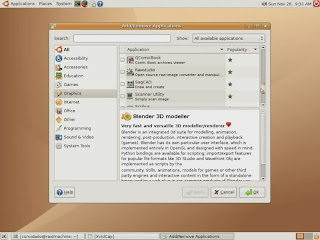
Installing an application
* Adding, Removing and Updating Applications
1. Click Applications ▸ Add/Remove....
2. Search for an application, or select a category and find an
application from the list.
3. Check the box next to the application that you want to install.
Do this for all of the applications that you want to install.
4. Click Apply Changes, then click
Apply to start the installation.
5. Enter your password if prompted. The applications that you chose
will be downloaded and installed.
6. Once installation has finished, your new applications should be
available from the Applications menu.
* 2.1. Other methods of installing applications
* 2.1.1. Using Synaptic Package Manager
* 2.1.2. Downloading and installing a .deb package
* 2.1.3. Clicking a link on a web page
2.1.1. Using Synaptic Package Manager
Synaptic can be used to manage advanced software packages (such as server
applications) which Add/Remove Applications does not manage.
1. Click System ▸ Administration ▸ Synaptic Package Manager. Enter your password if prompted.
2.Click Search to search for an application,
or click Sections and look through the
categories to find one.
3.Right-click the application that you want to install and select
Mark for Installation.
4. If you are asked if you would like to mark additional changes,
click Mark.
5.Select any other applications that you would like to
install.
6.Click Apply, and then click
Apply in the window that appears. The
applications that you chose will be downloaded and installed.
2.1.2. Downloading and installing a .deb package
You can download and install applications from websites. hese applications
are contained in Debian (.deb) packages. To install a Debian package:
1. Download the package from a website.
2. Double-click the package. It will be opened in the Package
Installer.
3. Click Install to install the
package.
Installing single packages in this way is not recommended, for the
following reasons:
* The packages have not been checked for security by Ubuntu
members, and could contain software which harms your computer. You
should only download single packages from websites that you trust.
* The package may require some extra software to run, which cannot
be installed automatically. You will have to find and install this
software yourself.
2.1.3. Clicking a link on a web page
Some web pages have links which install applications when you click them.
These are known as “apt:” links. After clicking the link, you
will be asked if you would like to install additional software. Click
Install to start the installation process.
The application can only be downloaded and installed if it is available in
a software repository which is currently enabled on your computer. This
means that websites cannot trick you into installing software which is
potentially harmful to your computer.
VIDEO/AUDIO IS NOT PLAYING IN YOUR LINUX (ubuntu 9.04) OS
Don't worry my friends, i'm telling you a simple way by which you can play audio & videos on your linux operating system.
just fallow step by step procedure.....
1. firstly you confirm your internet connection.
2. Next you open your hard disk and play any video/audio.
3. when you are giving command to play video/audio, player (default player for ubuntu 9.04 are Mplayer, movie player,rhythmbox music player) produce a error message. in which (error message) they tells that MPEG-1, MPEG-2 etc. (audio/video formats) package or codeck are not found.
4. in that error message they produce two options:
(a) search
(b) cancel
5. click on "search"
6. After it password window opens, then fill you password and click "authenticate"
7. After Authentication.. pakages or codeck will be installed in your computer.
8. after instalation... NOW PLAY AUDIO/VIDEO as you wish.
PRECAUTIONS
Don't lose your internet connection during installation of any software or codecks

No comments:
Post a Comment