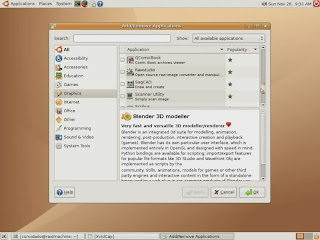Windows 7 looks good but the jury is still out on whether Vista’s reputation will slow its adoption.
Before we look at the technical aspects of Windows 7 – scheduled for launch in consumer markets on 23 October 2009 – there are some questions about just how quickly it will be adopted.
The problem is not just unhappy memories of Vista. The problem is also that Windows XP has been an enduring success.
According to global usage figures, XP still holds 73% of the market. These figures are independent and include all operating systems, as well as Microsoft products. Probably with that figure in mind, Microsoft has said it will offer extended support – that includes security updates – for XP until 2014, even though the product is officially no longer on the market.
Meanwhile, Vista holds only 18%, more than 30 months after its release, and there is little chance of that improving much, now that the October release of Windows 7 has been announced.
Customers now have a difficult choice. Many would like to stay with XP but it will become costly as free service support drops away and there will be disadvantages as other users start to take up Windows 7. Those who boldly upgraded to Vista have a relatively easy upgrade path to Windows 7 but it’s a bit trickier for XP users.
Microsoft has made sure that tools and support are available for the XP upgrade but, in the end, it amounts to a clean install to do this because the OS kernel is completely new. Windows 7 has the Vista kernel, which is a new architecture altogether.
A company in the US did a survey recently about plans to deploy Windows 7 and 60% of the business customers they queried said they had no plans to upgrade. The remainder were looking at a year or more after the release date. About half of them were worried about the resources needed for a deployment project and many were concerned there might be compatibility issues – as often happened with Vista. Tellingly, about 40% admitted that budget cuts and the poor economic climate were causing IT projects to be postponed.
As for stand-alone users and the consumer market, adoption should go faster. There is less hassle if you only have a couple of machines to upgrade and many consumers will want the latest version anyway, especially since Windows 7 has had very good reviews from the people who have been running the beta and release candidate builds over the last six months.
This all comes at a difficult time for Microsoft. There is a real battle going on with Google. Microsoft is challenging Google in the search engine space and Google is launching into the operating system space – let alone offering online services that compete with Microsoft Office.
Windows Vista was not a success. With only 18% market share, it probably represents a financial loss and it has disappointed many customers, resulting in reputational damage. The original plan was for the next OS to release in late 2010 or early 2011. That has been brought ahead by a year – and it might appear to be damage control.
It might be cynical to say that Windows 7 is just a rebuild of Vista – it has the same kernel and many features in common – but this wouldn’t be completely wrong. It should be remembered that Windows XP had plenty of issues when it first released and only SP2 really fixed that. People said at the time that SP2 was not just a service pack but a complete new build. Long ago, Windows 98 had a similar rough start, only partially addressed with the SE version.
However, Windows 7 should be judged on its own merits, ignoring the history of Vista and the suspicions about the new operating system’s parentage.
Features and technicalMost commentators – including this one – have written on the basis of using the Windows 7 Release Candidate (RC) Build 7100.
Based on working with Windows 7 RC, it can be said that it has all the good aspects of Windows Vista and hardly any of the bad. Most reviewers agree on this.
It is fast, light on resources – it will run efficiently, even on a netbook – and it has a number of significant improvements, both at the user-interface level and internally. The more Mac-like task bar, the way suitable applications provide Jump Lists (shortcuts to frequently used files that open with a right click from the icon in the task bar) and the intuitive navigation between functions are just the most obvious.
A lot of operations can be carried out with a single click from the desktop, using the standard icons, application icons running in the task bar or just right clicking on empty space for common settings. Like Vista, Windows 7 is a bit “chatty” – it will sometimes try to guess what you are trying to do and offer options.
One of the challenges for those of us who were steeped in the 9x and NT operating system traditions is working in this browser-style manner, rather than from command lines, keystrokes or ingrained click paths.
On the user-experience side, there is much to like. The changes are not just cosmetic, even though the default settings might be too “pretty” for serious users who favour the Bauhaus principles of design – form follows function and all that. The goal, as with Vista before, is to make the user experience more like using a browser. That means that basic functions are readily discoverable but some of the more obscure ones are a bit harder to find. Like the ribbon in Office 2007, this works well for many users but will trip up those of us who can click their way through drop-down menus blindfolded.
Beyond that, the interface is attractive and easily managed. Transparency, using the Aero graphics introduced with Vista, really helps navigate quickly among multiple applications. There is an uncluttered feel because common activities are grouped under appropriate headings and folders.
Building on that, the search features are very accessible and powerful. Desktop search is an area where Microsoft has made big improvements but it is often neglected by users because previous versions were disappointing. For networks, searches can be conducted beyond the individual machine.
The annoying dialogue boxes have not disappeared but are far fewer. This was always an issue, even with XP, and really went too far with Vista. Running Windows 7, there will be boxes but they don’t intrude unbearably.
Under the hood, Windows 7 is still the Vista kernel, which means that applications run in user space, rather than in the kernel itself. This improves reliability and security. The introduction of a “virtual” registry is an important improvement to make sure that crashes are less likely – an application might fail, but it normally won’t bring down the whole OS. It also adds an extra layer of protection against malware that might try to access the kernel.
The much maligned User Account Control is still there, but it is less intrusive. This is just the visible aspect of the new registry architecture.
As for compatibility, somebody did their homework. Present hardware and software runs fluently. If not, Vista-compatible drivers will generally work. If all else fails, Windows 7 can run a virtual Windows XP environment that talks to the main operating system transparently, allowing you to retain many – but maybe not all – applications that ran on XP. That is available in the Professional and Ultimate versions.
The range of versions has been rationalised but the first choice would have to be Professional. The Home version is not well equipped for networking and the Ultimate version doesn’t seem to offer much more than extended multiple-language support.
On the entertainment side, sound, video and gaming are all better supported than on Vista and much better than on XP.
Internet Explorer 8 runs well on Windows 7, probably better than on Vista and definitely better than on XP. The same applies to Office 2007 and that will likely be the case for Office 2010 as well.
Regarding the upgrade process, here are a few pointers that could be useful. The first thing you need to be aware of is that you cannot do a simple upgrade from Windows XP to Windows 7 – there are too many fundamental differences that were introduced with Windows Vista that have carried over to Windows 7.
This means a clean install that can bring across user settings and files but applications would have to be reinstalled. Using hard linking, which is an established part of the NTFS file system, there is a way to make this easier.
Hard linking allows a single file to appear in multiple locations in the index. This reduces upgrade time as well as the amount of disc space required.
In fact, even upgrading from Vista is actually a clean install. It’s just easier than moving from Windows XP. This is the new upgrade process that Microsoft has adopted and the deployment tools make the process as painless as possible for the user. Going from Vista to Windows 7 is pretty much a transparent and largely automated procedure.
In just about every case, the upgrade from Vista will bring across user settings and applications. The upgrade from XP just requires more effort and intervention.
Tools such as Windows Easy Transfer will facilitate this or, for multiple machines, the User State Migration Tool.
It is important to use the assessment and compatibility tools before you actually do the upgrade. These will identify the problem areas where you have applications that might not work on Windows 7 without using some sort of virtualisation technology.
Generally, if the hardware is running with Vista, it will also run with Windows 7. It seems certain that there will be better provision of drivers than customers found when they upgraded to Vista.
The Application Compatibility Toolkit for Windows 7 is very similar to the one for Vista. It is a very good idea to run it before you upgrade.
Once you have used these tools to check your hardware and applications, you can plan your image (for multiple machines) and proceed with the upgrade deployment.
PropheciesWindows 7 faces a number of challenges in the market. There is the distraction of other operating systems, especially all the guesswork around what Google Chrome OS will really offer. There is a negative perception following the problems with Vista.
Then, there is the massive inertia of Windows XP. It’s not just that using XP is comfortable and familiar. Changing to Vista or Windows 7 means adopting new habits. This is never a perfectly happy experience and the benefits are quickly forgotten when simple processes are “stop and think”, rather than “instinctive”.
This writer doubts whether the uptake of Windows 7 will be as rapid as was seen with XP but it will probably be better than the low gradient achieved by Vista. That prediction has a higher level of confidence in the consumer market. Corporate users are naturally more cautious and are having problems with reduced staff and reduced budgets.
The big variable in the equation is whether Windows 7 will hold up in the real world. Right now, it looks like it will. But it wouldn’t be the first OS to stumble after general release. Only some of the issues can be identified and resolved in test environments. However, there is a lot of circumstantial evidence that Microsoft has gone to great lengths to ensure that problems will be minimal.
In a long-term view, it is possible that after any bugs have been sorted and deployment reaches a high level, Windows 7 will be a success, although it might not equal the market dominance and longevity of Windows XP.